The main features and settings of this free joomla template are:
- joomla 3.x template
- you can see the demo site here
- based on the Bootstrap framework
- cross-browser compatible
- responsive template (also fits to mobile devices)
- 12-column grid system
- portal layout
- social icons
- aqua color scheme
- 6 module positions
- several customizable features, see the template parameters below
Template parameters
After template installation and choosing it to the default template, click on the template's name in the template manager to set the parameters shown below.
The template uses a 12-column grid, so the Logo width, the Right column width, and the Left column width are the number of columns in the 12 column grid. You may have to play with these settings. Always check how the site looks when you decrease the browser window size, because the template is responsive, and the look of the site changes with the browser (or display) size.
The social and search icons will be displayed only if you type some URL for their parameters. You have to set up a search page, and put its URL to the search page parameter to have a search icon. To make a search page, create a new hidden menu, that has no published module, then create a new search menu item, save it, and copy its alias to the end of the site URL to see the search page.
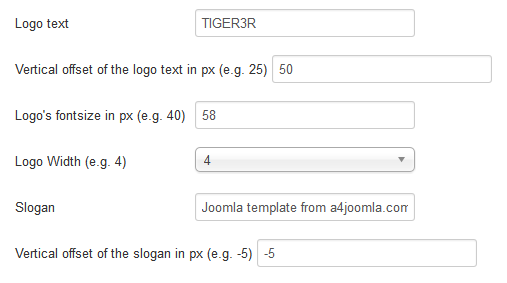
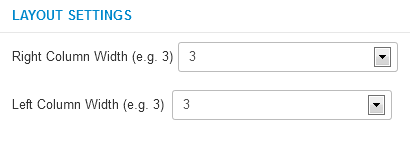

Module positions
The following module positions exist in this template:

Top menu (horizontal menu) settings
In the module manager remove everything from the "Menu class suffix" and the "Module class suffix" of this module.
Side menu style
If you want a side menu that looks like the Main menu on the left on the demo site, set the "Module class suffix" to _menu and remove the "Menu class suffix". If you also want to hide it from mobile phones, set it this way:
Module class suffix:_menu hidden-phone
Login module
Set the "Display Labels" to "text" in the module settings, because the other setting is not cross-browser compatible.
Header module
You can put a custom HTML module, or e.g. a 3rd party slideshow module into the position-8 module position. But if you would like a similar arrangement of an image, text, and a button as above, you can use the following code in a Custom HTML module:
<div class="media">
<a class="pull-left" href="#">
<img src="/images/your-image.png" alt="" />
</a>
<div class="media-body">
<h2 class="media-heading">Your title</h2>
Your text is here.... <br />
<a class="btn btn-inverse" style="margin-top: 10px;" href="#">Link Button</a>
</div>
</div>
Mobile devices
This template is responsive, so it adapts to the size of the mobile device. On the demo site you can also see this on a desktop computer when you decrease the size of your browser. But it's worth hiding some of the modules on mobiles, because the order of the content of the website corresponds to the order of that in the source code. For this purpose you can use some css classes for the modules in the "Module class suffix". E.g. type
(space)hidden-phone
into the "Module class suffix" if you want to hide a module from mobile phones. You can read more about this topic if you click here.
CSS modifications
From template version 3.5, you can put your own CSS code into the css/user.css file that you have to create if you need it.
Less files
If you want to use the less files, don't use the Less compiler joomla plugin, because I found it buggy. I rather used the Winless software, but the main point is to use something that uses the original less.js.

